How to run the MESS Software List XMLs in
CLRMAME PRO, WITHOUT
running them individually or in BATCH mode.
For demonstration purposes of how it might be done in clrmame Iíve made a simple program to join all the MESS Software List XMLs into a simple single .dat file which makes extensive use of the rebuildto field. †
Program Usage
Copy the MESSXMLTOCLRMAMEDAT.exe into the hash directory in MESS (or indeed any folder with MESS XMLs in it). Then just double-click the .exe and it will quickly create a single .dat file called:- all_mess_software_lists.dat
The MESSXMLTOCLRMAMEDAT †program can be found here
The all_mess_software_lists.dat file can be found here (made from SVN XMLs on 15/01/2011)
CLRMAME Usage & Suggestions
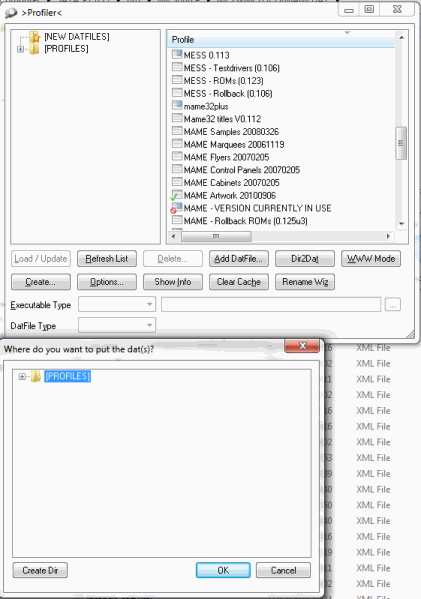 1. Start CLRMAME and
open the profile window, drag and drop the .dat file
that was just created onto it.
1. Start CLRMAME and
open the profile window, drag and drop the .dat file
that was just created onto it.
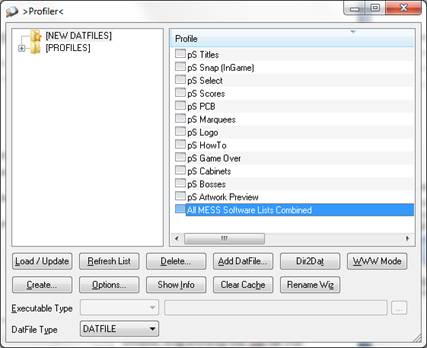 2. Navigate to where
itís put the .dat file in the profiler window
(normally in NEW DATAFILES) and double click it.
2. Navigate to where
itís put the .dat file in the profiler window
(normally in NEW DATAFILES) and double click it.
[ Roman: Is it possible to add a custom
header field to clrmame .dat/.xml
so that it identifies the fact that it uses a rebuildto
entry for every set so that certain options can be set + greyed out
automatically when they are loaded? It might also make it easier to implement
my other suggestions without effecting the current operation? ]
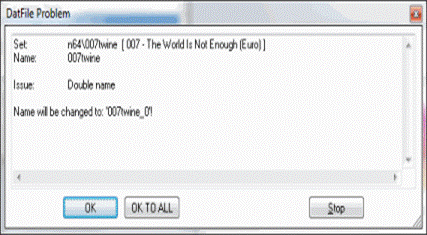 3. Various windows
will then pop up, you will have to OK TO ALL the
changes. This will mean at the present time that some set names will be
gamename_0.zip or gamename_1.zip instead of just gamename.zip if the gamename is used for multiple sets but in different folders.
3. Various windows
will then pop up, you will have to OK TO ALL the
changes. This will mean at the present time that some set names will be
gamename_0.zip or gamename_1.zip instead of just gamename.zip if the gamename is used for multiple sets but in different folders.
†[Roman: Is it
possible to change it so it only checks for doubles which have a same rebuildto field so that it does NOT rename sets unless it
really needs to?]
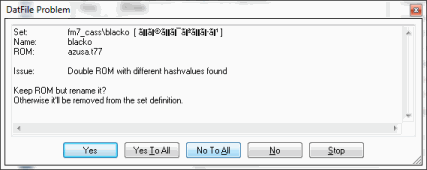 4. There are some
problems with 3 of the fm7 games, but thatís more to do with the XML errors I
think - just click YES TO ALL
4. There are some
problems with 3 of the fm7 games, but thatís more to do with the XML errors I
think - just click YES TO ALL
 5. Open the Settings
and add the base directory of where you want to rebuild your MESS game roms to.
5. Open the Settings
and add the base directory of where you want to rebuild your MESS game roms to.
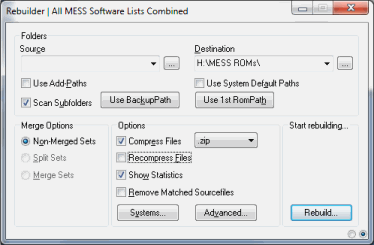 6. Open the Rebuilder,
set the options you want and drag and drop the folders which contain the source
ROMs. CLRMAME will now do itís
thing and build you a nice foldered set.
6. Open the Rebuilder,
set the options you want and drag and drop the folders which contain the source
ROMs. CLRMAME will now do itís
thing and build you a nice foldered set.
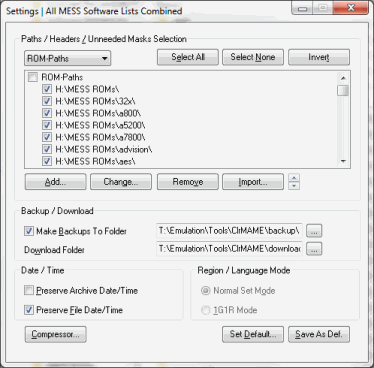 7. Once the
rebuilding has been completed, go back to the Settings. If you navigate to your
original destination folder you will see that there are now a bunch of folders
in there, highlight ALL of them and drag them onto the ROM Paths. This is essential
otherwise the scanner †simply wonít see them.
7. Once the
rebuilding has been completed, go back to the Settings. If you navigate to your
original destination folder you will see that there are now a bunch of folders
in there, highlight ALL of them and drag them onto the ROM Paths. This is essential
otherwise the scanner †simply wonít see them.
†NOTE: It will only create the folders which you have files for, so if you have no fm7_cass images originally and then get some you will need to come back to this step and ensure all paths have been updated otherwise the scanner will always show the fm7_cass games as missing even if you have them all.†††
†[Roman: Is it possible to change it so this is not needed Ė ie the scanner only looks for the roms in accordance with the rebuildto field?]
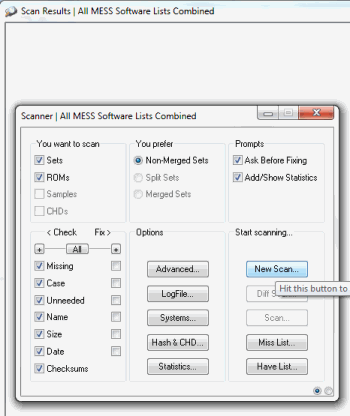 8. Open up the
scanner, and click NEW SCAN.
8. Open up the
scanner, and click NEW SCAN.
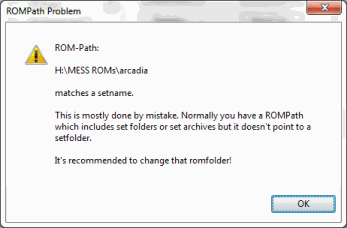 9. It will report
problems about arcadia and max matching setnames. These
can be safely ignored just click OK on both of them and wait for the Scan to
complete.
9. It will report
problems about arcadia and max matching setnames. These
can be safely ignored just click OK on both of them and wait for the Scan to
complete.
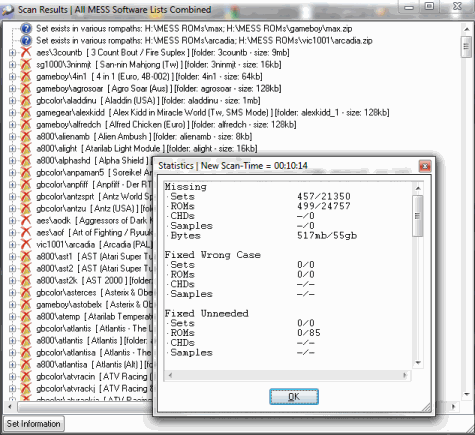 10. And the scanning
is complete.
10. And the scanning
is complete.
[Roman: Is it possible to add an option so that it scans alphabetically through the rebuildto fields?]